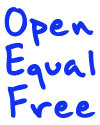A while back we published 10 Free Things to Teach in Computer Class Besides Typing. It covered some basic activities and topics for teachers to use in classes where computers are available but resources are otherwise scarce. The final activity, Scratch, gives students a basic introduction to programming and programming languages. By using this open source visual programming language, students begin to learn the basic concepts, sequencing, and ideas behind how programming languages work.
A while back we published 10 Free Things to Teach in Computer Class Besides Typing. It covered some basic activities and topics for teachers to use in classes where computers are available but resources are otherwise scarce. The final activity, Scratch, gives students a basic introduction to programming and programming languages. By using this open source visual programming language, students begin to learn the basic concepts, sequencing, and ideas behind how programming languages work.
But what’s next? Once students are comfortable with their machines, a bit older, and capable of grappling with written (or typed, or spoken) English, there are many resources that will help them continue with their education and become genuine IT experts, for free!
Codecademy
Codecademy is a true innovation when it comes to self-learning by doing. After creating an account, you can choose from several coding languages and dive into interactive activities. You immediately begin performing small operations using the language in question and are consistently pushed to use the information you’ve learned to solve small coding problems such as coding a mini-program to multiply the number of words in your name by nine.
Languages available include Java, HTML & CSS, Python, Ruby, jQuery, as well how to create Apps. With a mixture of hands on and project based learning, Codecademy provides a highly engaging and effective way to get students started with coding.

More Online Coursework
A few new players have come into the game of online course work. Although the three we mentioned in the first article are still good bets (MIT Open Courseware, Kahn Academy, & iTunes U), Coursera and Edx have also come on to the scene as great options for your higher-level learning needs.
Both of these new-comers (As well as MIT Open Courseware) unfortunately require that you sign up for courses and take them in specified time periods. Although there aren’t class times that have to be attended, it’s not possible to direct your students to start and stop them at any time, and thus require some planning to successfully integrate them into your semester/year.
Still, they’re a great way to give your students access to a very high level of instruction in IT and computing skills, for free!
HTML Dog
If the Codecademy interactions are a bit too confusing for your students, or don’t quite get at what you’re looking for, the HTML Dog tutorials are also great tool for learning for HTML & CSS. Here, students also learn by doing, but the actual coding takes place outside of the browser and is a bit more direct (no tricky problems to work through).
There’s a bit more freedom to break up the lessons, and to allow students to experiment with variations in code. You can have them combine lessons into mini-projects, experiment with changing the code to different colors, or displaying different methods, and otherwise take advantage of the freedom of simply using a .txt file as your coding playground.
Youtube Tutorials (JREAM!)
In general, if there’s a program or skill you want your students to learn, Youtube is a great place to search. Generally a search for “ Tutorial” will turn up a wide variety of options for whatever you enter as the subject. “HTML Tutorial,” “Java Tutorial,” “Networking Tutorial,” and “Facebook app Tutorial” all turn up a ton of options.
If you can get to a location with fast internet, it is possible to save Youtube videos for later use without an internet connection, making this the most versatile of all the recommendations for those of us working in remote locations. You can save videos straight from your browser using savevid.com (so, it will work in an internet cafe where you can’t install programs). To do it with a local program, check out this article on it from PC World, or these programs that do the trick: YTD Video Downloader, KeepVid.
Jream Tutorials are so good they bear mentioning all on their own. When your students are ready to learn a wide variety of high-end IT skills, this is a great place to start. As with any set of Youtube tutorials, students can work whenever they like, go as slow or fast as they like, learn only what interests them, and watch and rewatch the tutorials in any order that suits them.

I’ve personally used JREAM to learn Adobe Illustrator, but it has a staggeringly wide array of tutorials available, HTML, Facebook Apps, Java, MySQL, Python, PHP, Adobe Photoshop, Linux, Code Igniter, to name a few.
Graphic Design!
We talked about some free art programs and tools in the original post on what to teach in computer class, but eventually your students will want to go beyond making pictures to making graphics. Graphics doesn’t necessarily mean flashy computer animations. It generally refers to a more sophisticated form of computer art: Images that provide information, lead the viewer to a conclusion, or give a desired impression.
For general overviews on graphic layout and design, searches in Youtube will generally turn up great tutorials on specific elements of design or how to use certain programs. For more general introductory courses, you an give these a try:
Teach Yourself Graphic Design: A Self-Study Course Outline
Want to Know How to Design? Then Learn the Basics
Infographics!
A more specific project to have students work on that will put those graphics skills to use is making Infographics. Infographics take a lot of confusing information and lay it out in a way that is both pleasing and easy to understand. Here are some great articles that list free tools your class can use to make outstanding informative images: The 5 Best Free Tools for Making Slick Infographics, and 10 Awesome Free Tools to Make Infographics.

Hardware
A final skill you can mix with Youtube tutorials, and some guides online, is teaching your students about computer hardware. Even simple tasks can teach them enough to keep your computer lab in tip-top shape, for free! If you’ve got spare parts, or even a spare computer, lying around, be sure to make use of them as demonstration tools. If you haven’t got a scrap of hardware to spare, it’s possible to use functioning computers as examples, albeit with more caution and supervision.
Simple tasks you can direct students to do involve uninstalling and reinstalling bits of hardware (harddrive, optical drive, fan, RAM, etc.) or switching those pieces between machines. Of course, there’s the tried-and-true young engineer’s activity of taking a computer entirely apart and putting it back together again, but that should be reserved for your advanced students or less valuable components.
Note as well that some pieces of hardware carry unexpected risks of damage, such as from static electricity. It’s usually considered a small risk by more experienced (and cavalier) IT nerds, but it’s something to be aware of for sure.
Creative Commons Love: splorp, mutednarayan, Solo, and jenny downing on Flickr.com